Cursor AI vs VS Code Copilot: The Ultimate 2026 Comparison for Developers
Comprehensive comparison of Cursor AI and VS Code Copilot. Discover which AI coding assistant offers better productivity, features, and value.
Read More →Learn prompt engineering, AI image generation, and video creation from experienced practitioners. Get practical, step-by-step tutorials that actually work.
Learn how to write powerful prompts for ChatGPT, Veo, and image tools.
From Midjourney to Veo -- understand diffusion, composition, and visual storytelling.
View All Posts →Explore AI video creation, dubbing, and storytelling automation.
View All Posts →The latest trends, analysis, and ethical questions in AI.
View All Posts →
Comprehensive comparison of Cursor AI and VS Code Copilot. Discover which AI coding assistant offers better productivity, features, and value.
Read More →
How neural nets interpret words into colors, shapes, and textures.
Read More →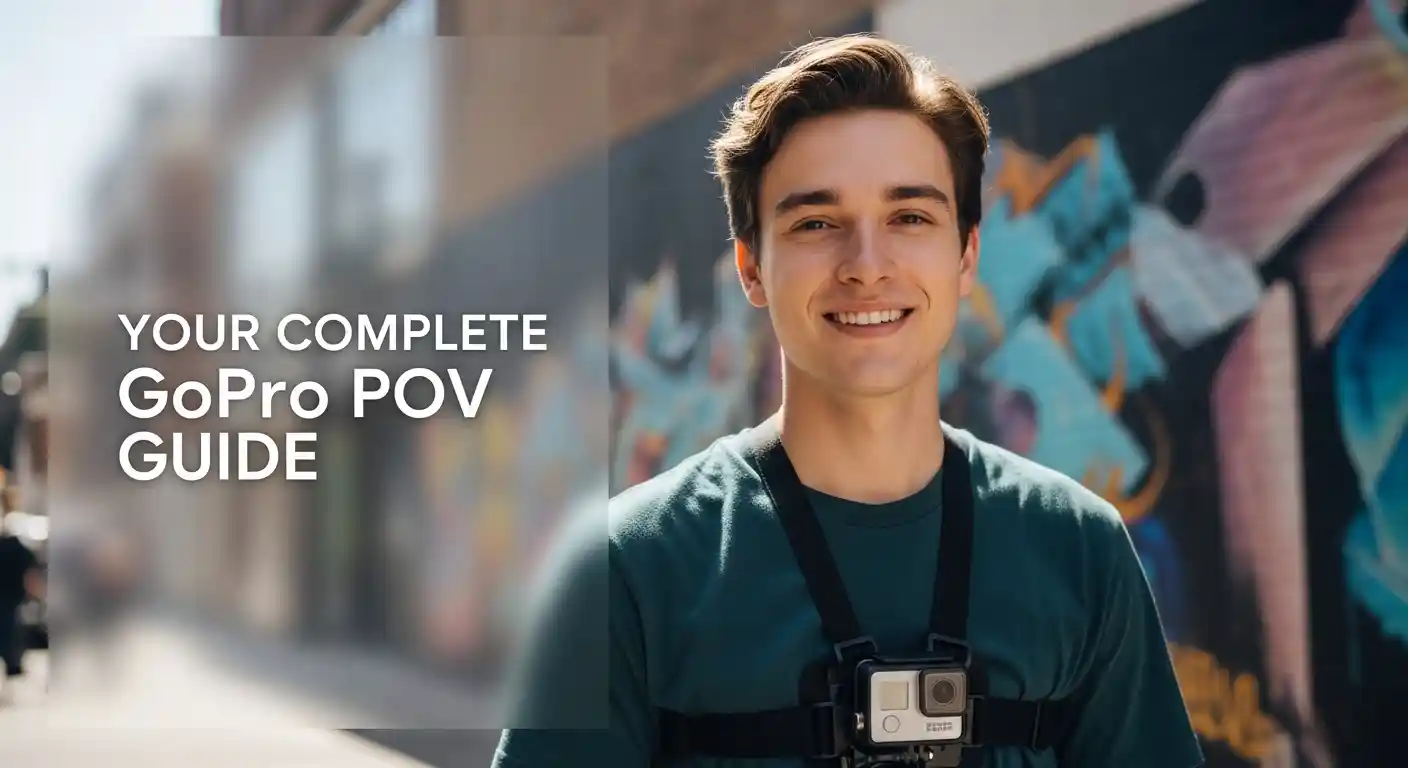
Turn simple GoPro POV footage into repeatable, high-quality vlogs with ready-to-use prompt templates.
Read More →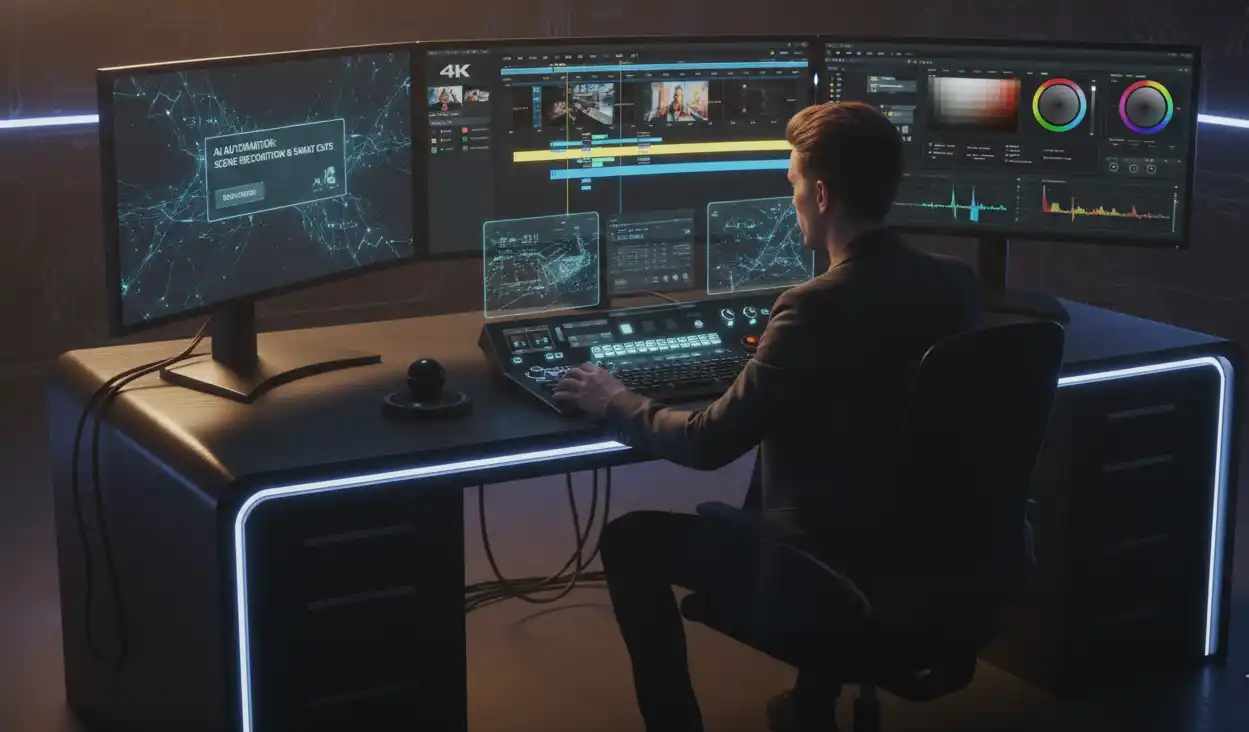
Exploring Veo and Runway as storytelling assistants, not replacements.
Read More →
Visual breakdown of how diffusion turns text into art.
Read More →
How synthetic voices are built using deep neural mimicry.
Read More →
Why AI characters like Bigfoot & Yeti are redefining social satire.
Read More →Expert AI Education Since 2020 - We simplify AI knowledge so everyone can understand how modern tools like ChatGPT, Veo, and Midjourney really work. Our comprehensive guides are written by experienced AI practitioners who have tested and documented over 100+ AI tools and workflows.
Whether you're a content creator, developer, or tech enthusiast, RAOGY GUIDE helps you master AI practically through detailed tutorials, real-world examples, and proven techniques used by thousands of successful creators.
Learn About Our Expertise →Our guides are written by experienced AI practitioners with 5+ years of hands-on experience. We focus on practical, actionable tutorials with real examples that you can implement immediately. Each guide is thoroughly tested and includes step-by-step instructions, not just theory.
Absolutely! We explain complex AI concepts in simple, everyday language. Whether you're completely new to AI or an experienced user, our tutorials are structured to help you learn at your own pace with clear explanations and visual examples.
We cover all major AI tools including ChatGPT, Midjourney, Stable Diffusion, DALL-E, Google Veo, Runway, ElevenLabs, and more. Our tutorials include prompt engineering techniques, image generation workflows, video creation processes, and audio synthesis methods.
We regularly update our guides to reflect the latest AI developments and tool updates. New tutorials are added monthly, and existing content is reviewed and updated whenever major changes occur in the AI tools we cover.
Yes! All our tutorials and prompt templates are designed for real-world use, including commercial projects. We provide practical workflows that thousands of creators and businesses use daily to enhance their content production with AI.
Have a question or want to collaborate? Reach out anytime via our contact form.
Contact Us →