Learn how to write powerful prompts for Veo 3 using eight-second scene atoms, dialogue tokens, audio cues, and advanced techniques to create stunning AI-generated videos with perfect timing and seamless continuity.
Why Eight-Second Scenes Matter
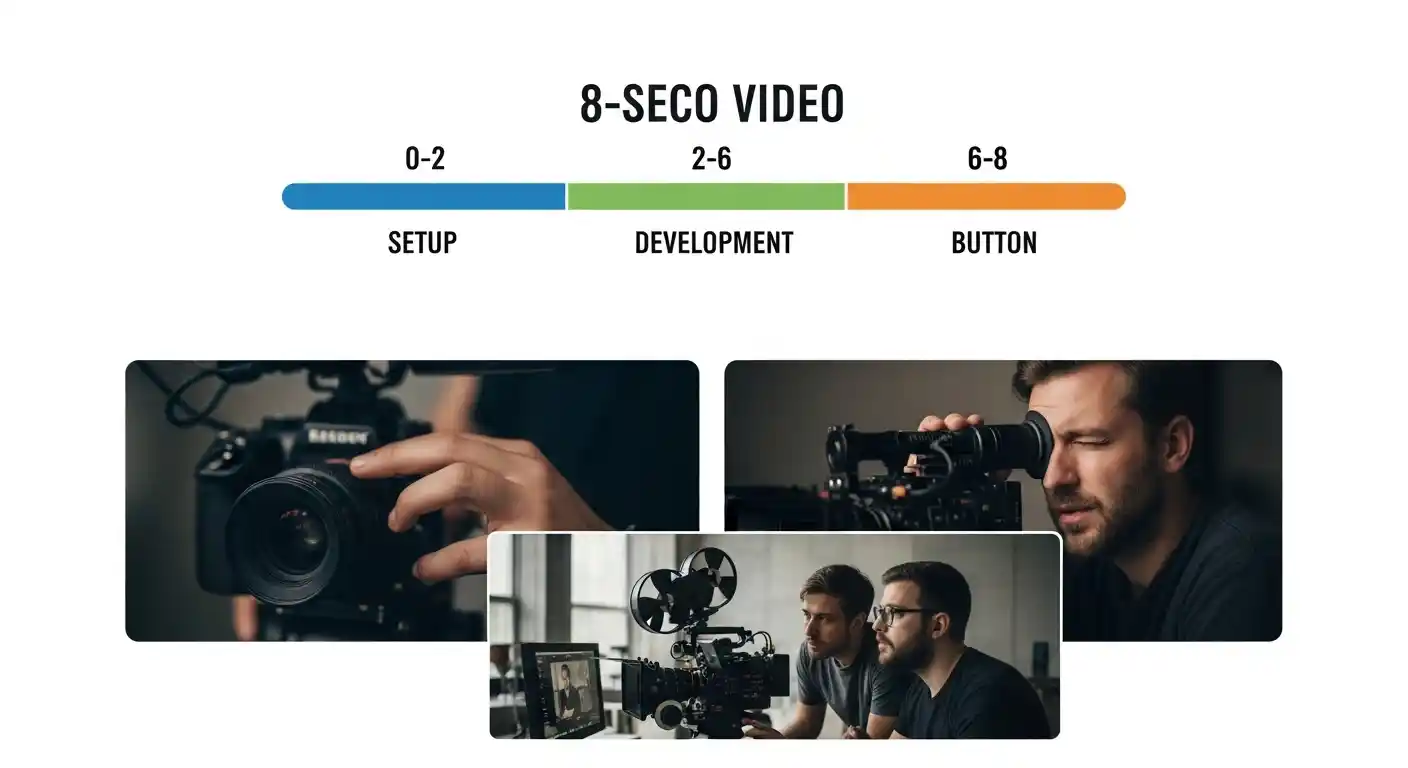
Veo 3 creates short video clips in three lengths: 4, 6, or 8 seconds. Working in eight-second units gives you the perfect sweet spot because it's long enough to tell a complete thought, but short enough to manage easily. Think of each eight seconds as one "scene atom", a single, complete shot with a beginning, middle, and end.
When you work this way, timing feels natural because eight seconds matches how audio, dialogue, and sound effects naturally flow. Your words and sound cues land exactly where you want them.
The Core Recipe: Shot Grammar
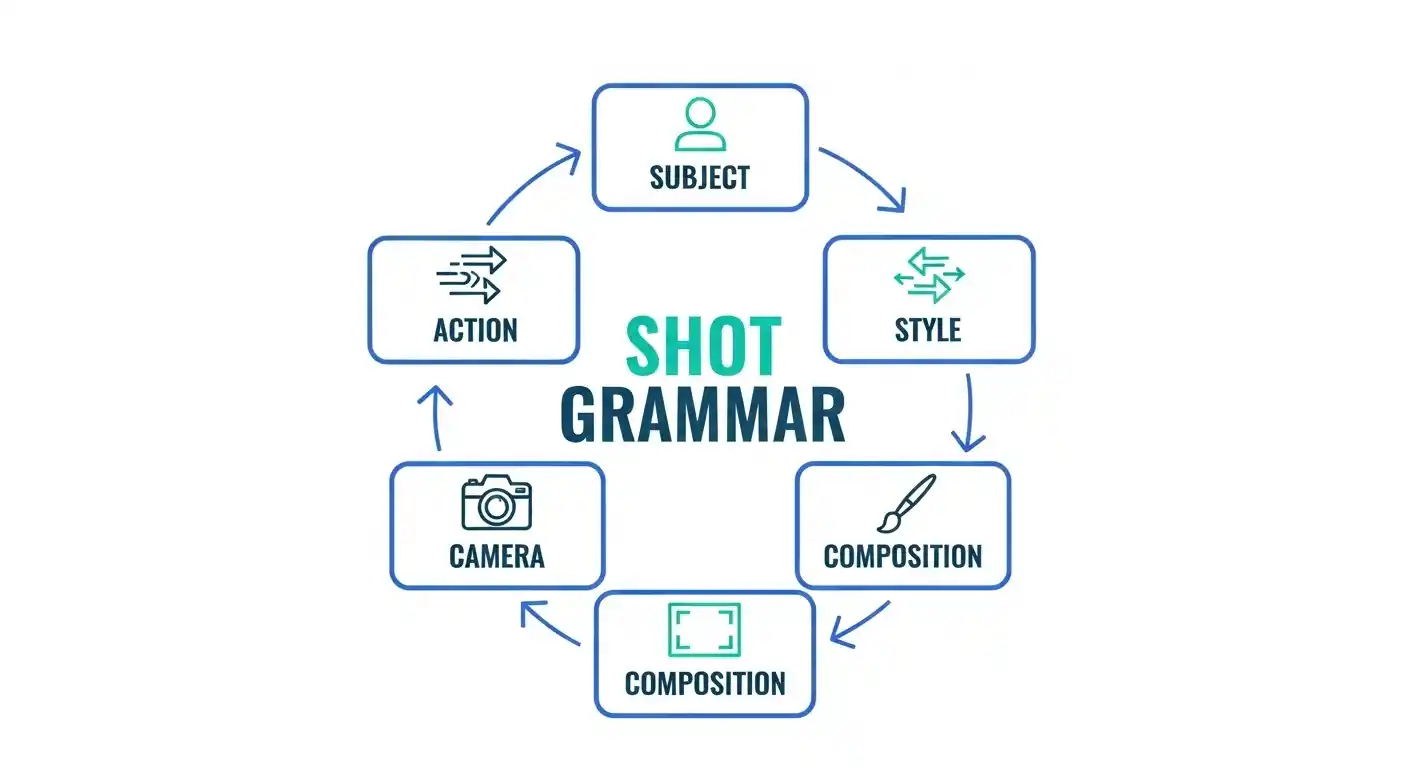
Every great video prompt has these five ingredients. Include them all, and your results will improve dramatically:
- Subject and Context: Who or what is on screen, and where are they? Example: "A barista in a cozy cafe at dawn"
- Camera Movement: How does the viewer see it? Examples: "slow dolly-in," "POV shot," "wide establishing," "close-up"
- Composition: How is it framed? Think "shallow depth of field," "letterbox," or "centered subject"
- Ambiance and Style: What's the mood and look? Examples: "film noir lighting," "warm golden hour," "cool blue shadows"
- Audio Cues: What do we hear? Dialogue, sound effects, and background noise
Adding Dialogue and Sound the Right Way
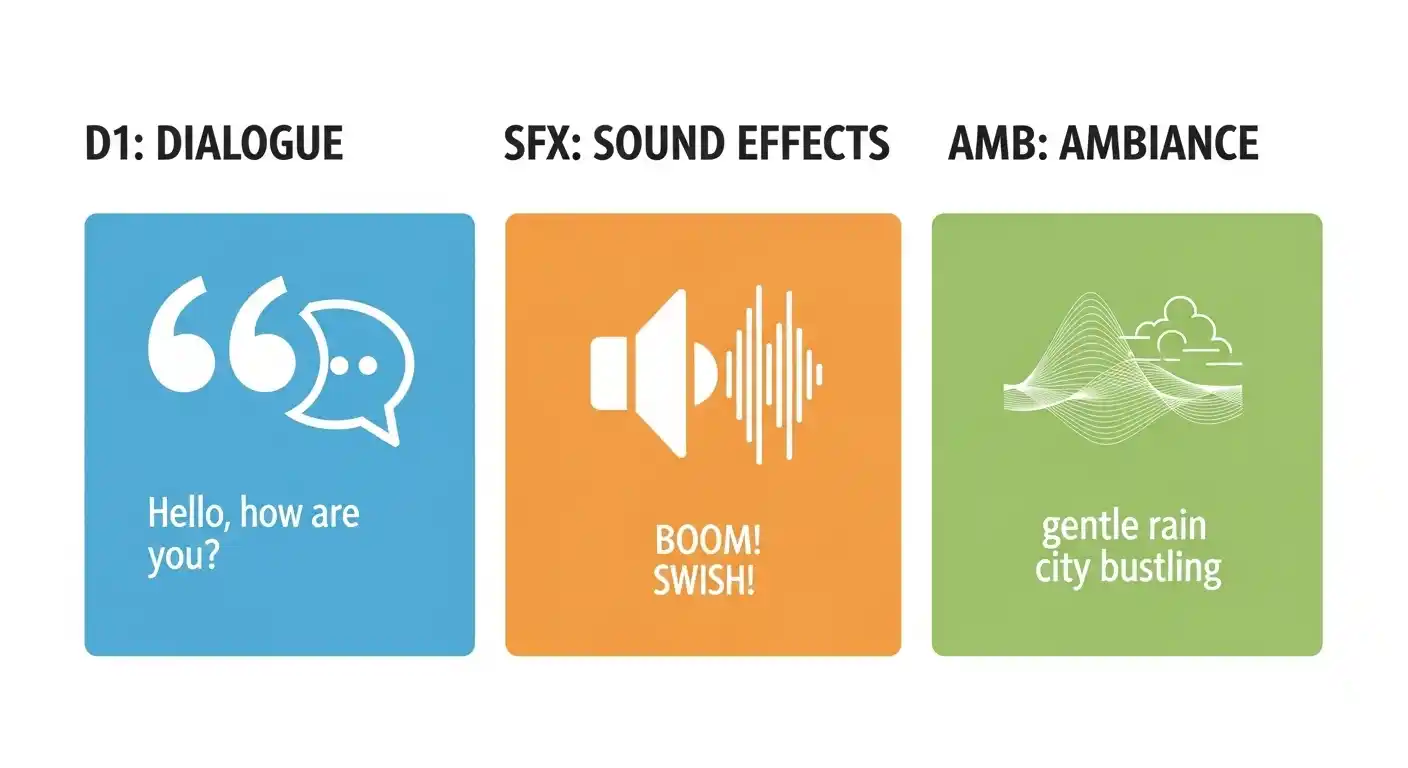
Veo 3 understands audio prompts. Use these labels to be crystal clear:
D1: "Character's spoken words go in quotation marks"
SFX: Sound effects like "footsteps on gravel; door slam; wind whistle"
AMB: Ambient background sounds like "traffic hum; birds chirping; office buzz"
The more specific you are, the better. Say "footsteps on wet stone" instead of just "footsteps." The model will match your audio description to the visuals.
Pacing Your Eight Seconds
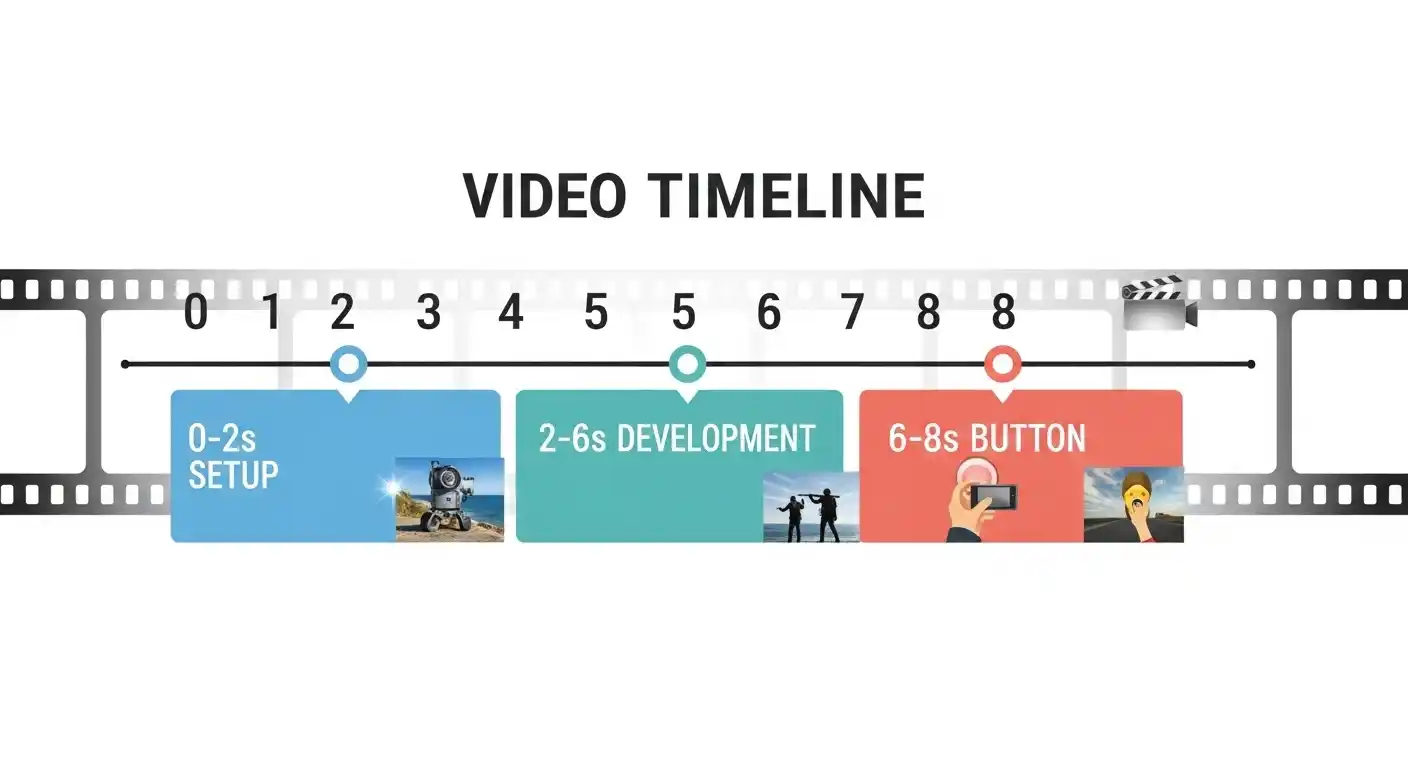
Think of your eight seconds in three phases:
- 0-2 seconds (Setup): Show us where we are. Establish the scene and introduce what's happening.
- 2-6 seconds (Development): The main action unfolds. This is the meat of your shot.
- 6-8 seconds (Button): End strong with a micro-reveal, reaction, or moment that makes us want to see what's next.
Keep one dominant action per shot. Don't try to cram too much into eight seconds, it makes the video feel choppy and confusing.
Making Characters Stay Consistent
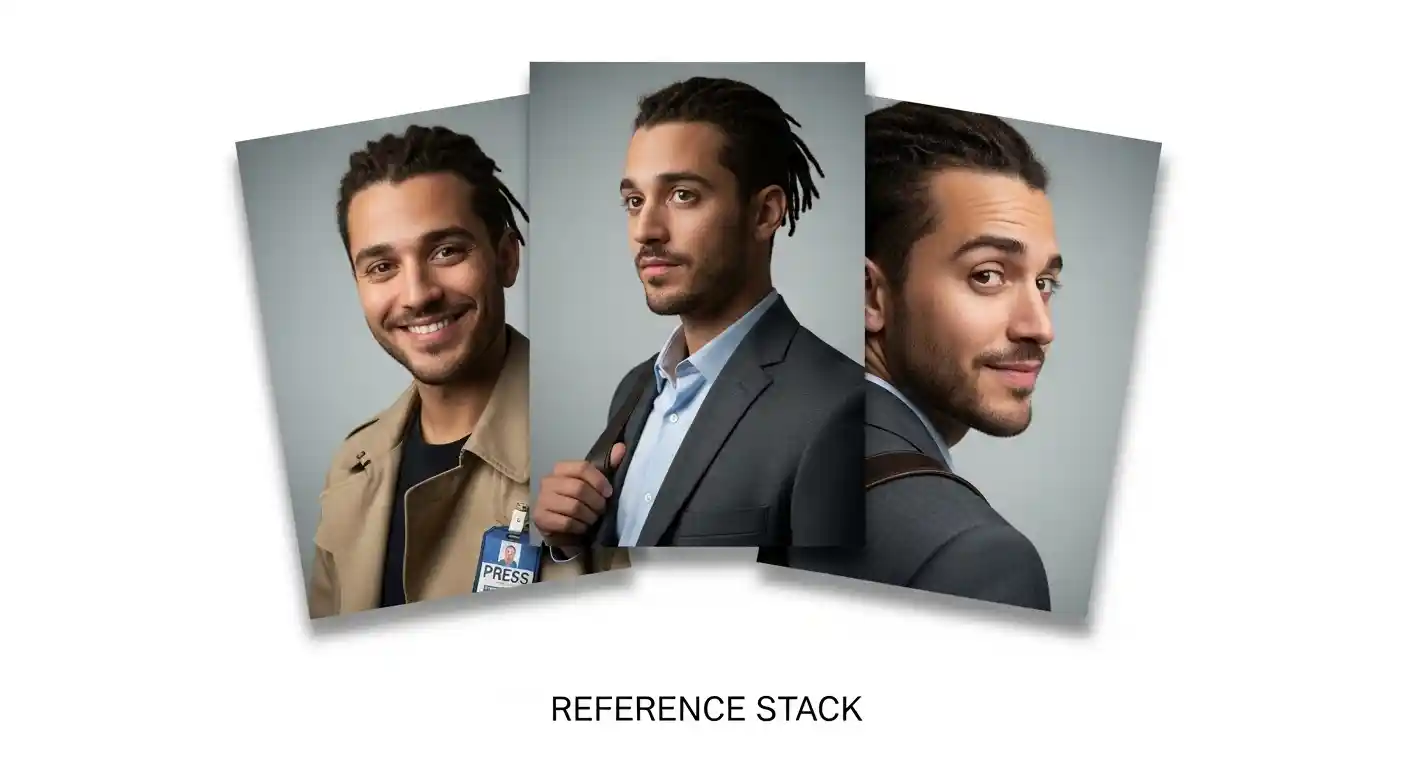
If your character appears in multiple eight-second clips, they might look different each time. To keep them consistent, upload up to three reference images showing their face, outfit, and key features. Include this in your prompt: "Reference images: [character in tan coat; press badge; shoulder bag]"
This tells Veo to use those images as anchors, keeping your character recognizable across all your scenes.
Connecting Shots Together
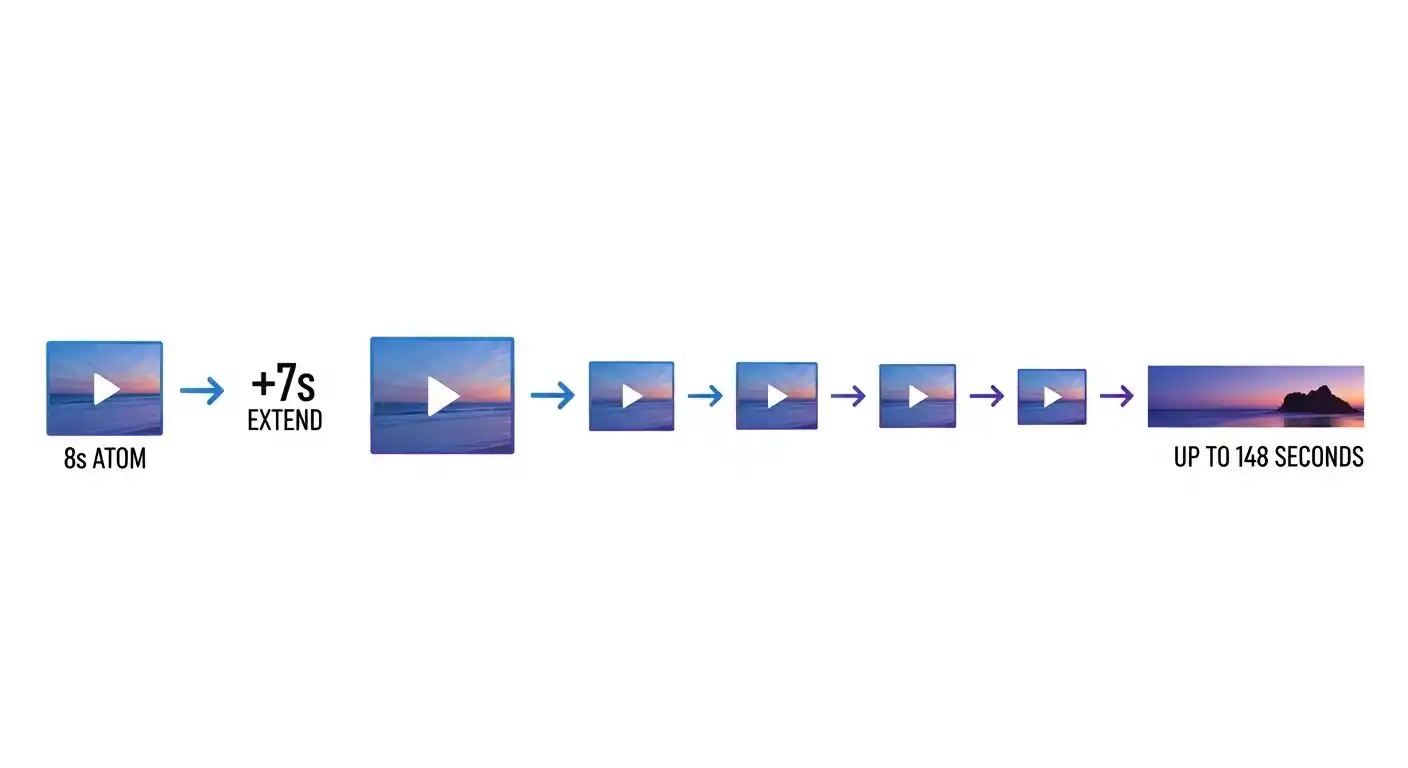
Veo has two superpowers for linking scenes:
- Extend: Takes any eight-second clip and adds seven more seconds per step. You can extend up to 20 times for longer, continuous footage. Perfect for making one moment last longer.
- Interpolation: Blends two clips together by animating from the last frame of the first clip to the first frame of the second. Use this to create smooth transitions between different camera angles or locations.
Template: A Simple Eight-Second Scene
Template: Turning a Still Image into Video
Template: Smooth Frame-to-Frame Blending
Important Settings to Remember
- Duration: Always use 8 seconds unless you have a specific reason not to
- Aspect Ratio: Choose "16:9" for YouTube and widescreen, or "9:16" for TikTok and Instagram Reels
- Seed: Using the same seed number makes results slightly more repeatable if you re-generate a prompt
Building a Full Story from Scene Atoms
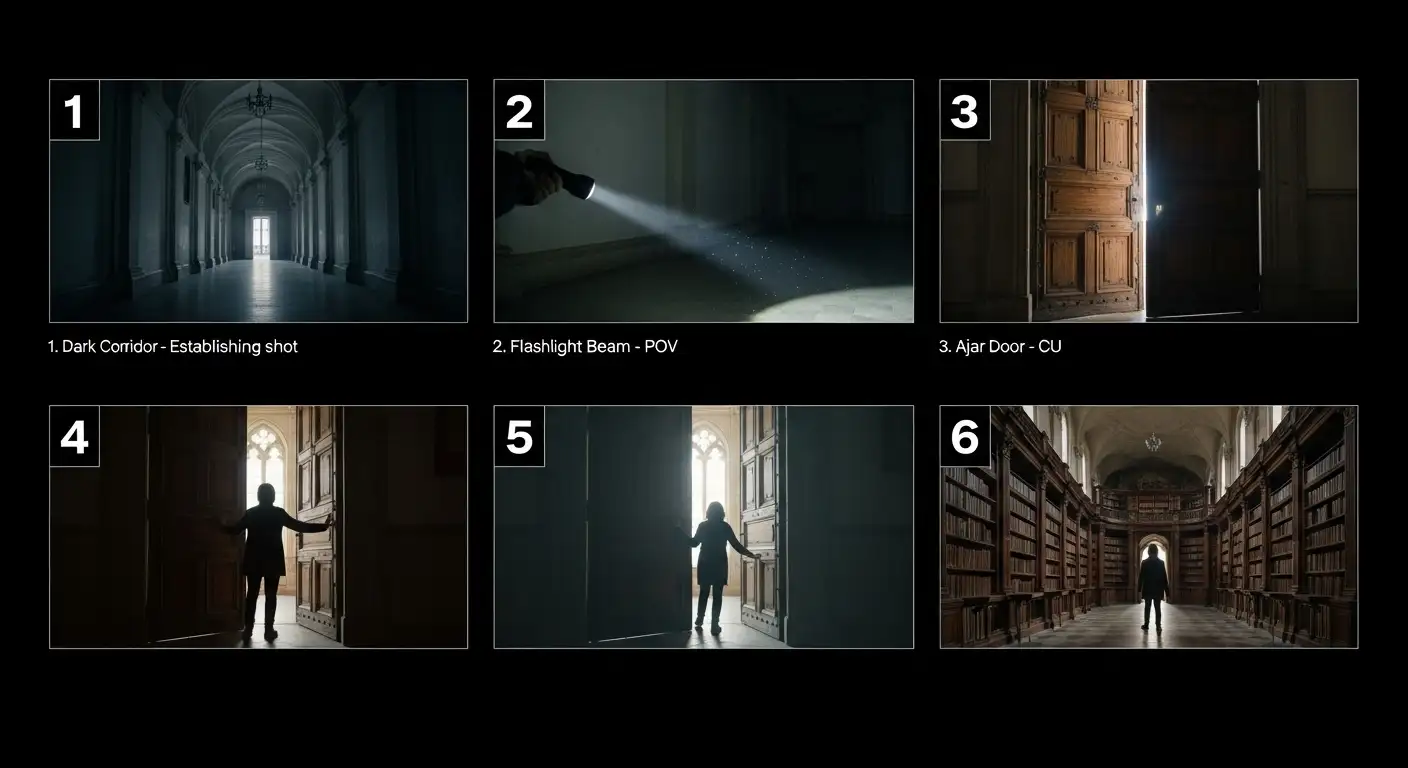
To create a multi-scene story, start by outlining six to ten atoms. Write one sentence for each describing the beat. For example:
- Establish haunted corridor with dripping pipes, slow zoom in, one whispered line
- Wrist flashlight reveals claw marks, tense sound design, hushed dialogue
- Door creaks open to darkness
- Extend the door moment for more tension
- Interpolate to POV of walking through the door
- Exit shot down the hallway ahead
Then generate each atom, extend or interpolate to connect them, and export the clips for editing. You now have a polished micro-story.
Keeping Quality High
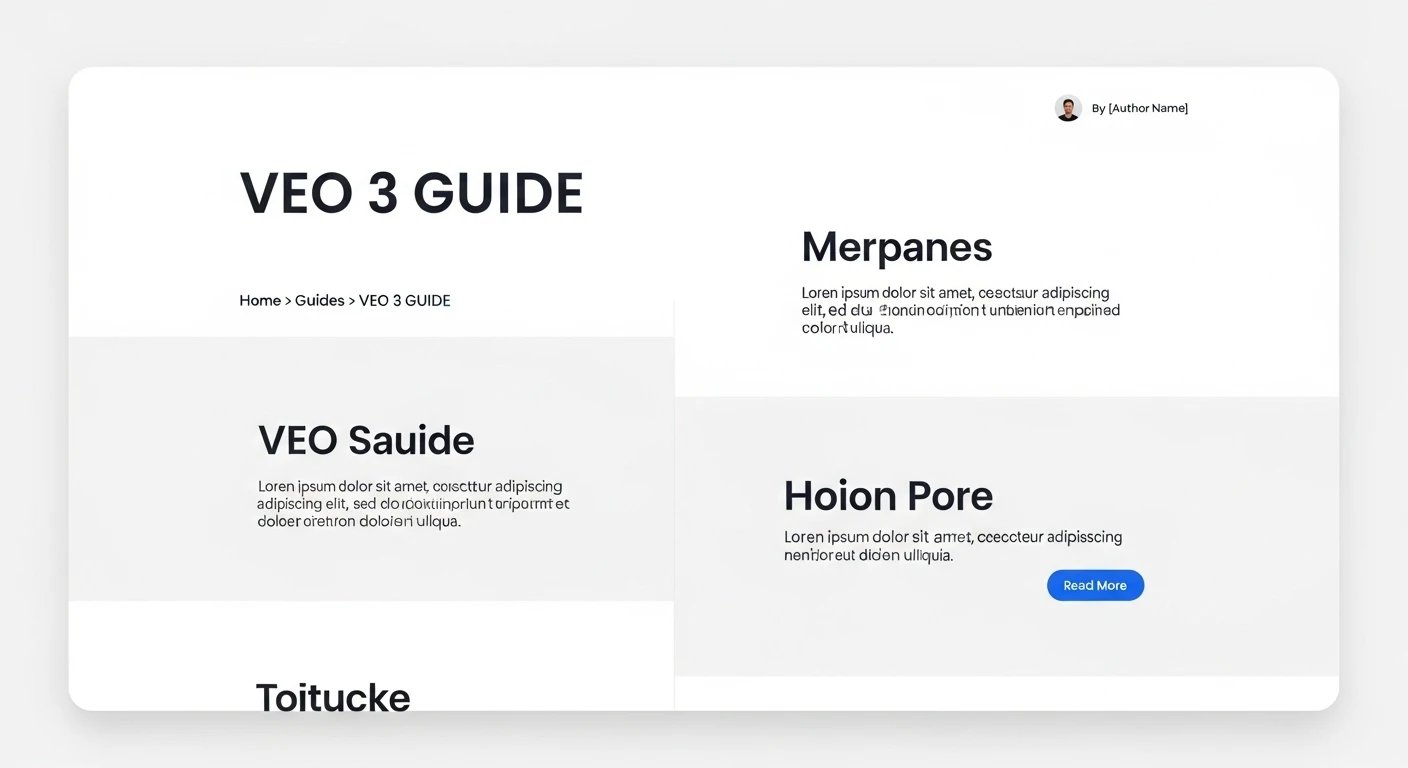
Before you publish, check these:
- Does the subject, camera angle, and mood match what you asked for?
- Is the dialogue clear and properly timed?
- Do sound effects match the action?
- Does your character look the same across all clips?
- Do shots blend smoothly together?
Quick Fixes When Things Go Wrong
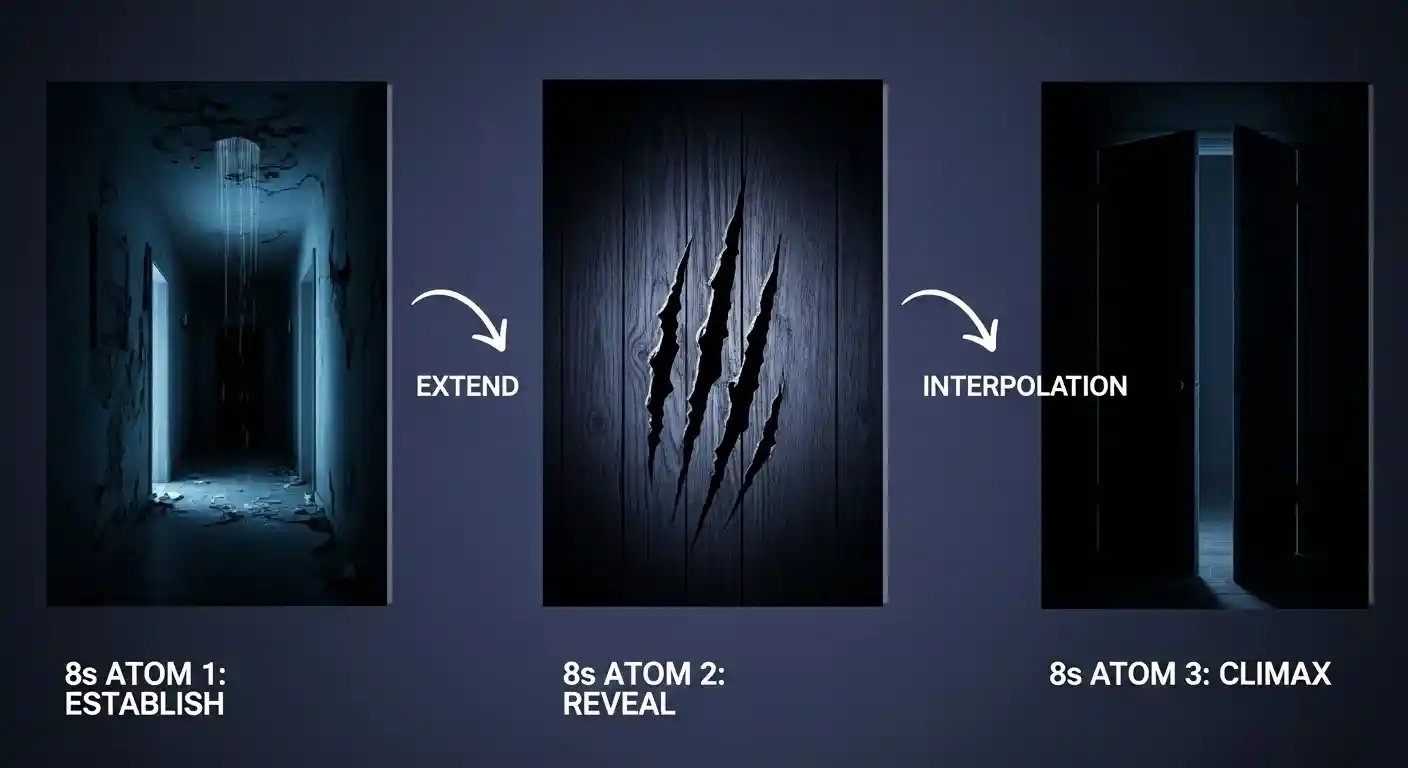
Dialogue sounds off or lips don't sync? Use shorter, simpler sentences. Focus instead on sound effects and background noise to set the mood.
Character looks different each time? Use all three reference image slots and keep wardrobe descriptions identical in every prompt.
Getting weird visual glitches? Add a negative prompt like "no artifacts, no watermarks, clean footage" to guide what you don't want.
Safety and Responsibility
Veo applies content filters automatically. To respect these guidelines, keep your prompts within normal creative boundaries. Avoid depicting minors in creative scenarios. Always use people imagery responsibly. When in doubt, simplify and focus on storytelling.
Your Final Checklist
- Pick your aspect ratio (16:9 or 9:16) and lock it to 8 seconds
- Write the five elements: subject, camera, composition, ambiance, audio
- Use reference images or frame interpolation for continuity
- Add specific negative prompts to eliminate unwanted effects
- Generate, review, extend, or interpolate to connect scenes
- Export and edit your video atoms into a final story
Happy creating! Remember, the best results come from being specific and clear in your prompts. Every detail helps.
